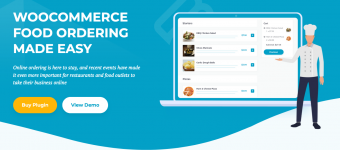
== Description ==
A restaurant ordering plugin for WooCommerce.
== Installation ==
1. Download the plugin from the Order Confirmation page or using the link in your confirmation email.
1. Go to Plugins -> Add New -> Upload, and select the zip file you downloaded.
1. Once installed, click to Activate the plugin.
1. In the dashboard, go to WooCommerce -> Settings -> Restaurant Ordering and enter your License Key in the box at the top. The license key can be found in your order confirmation email.
1. The plugin will automatically create a page called 'Restaurant Order' which contains your food menu based on your product categories.
1. On the same settings page, change any of the order form options as required.
1. Test the Restaurant Order page by viewing it on your website.
1. See the full documentation: https://barn2.com/kb-categories/wro-kb/)for further details and instructions.
Requires at least: 6.0
Tested up to: 6.3.2
Requires PHP: 7.4
Stable tag: 2.1.6
== Changelog ==
= v2.1.6 =
Release date 3 November 2023
* Fix: Product container remained blocked after quick adding to the cart
* Fix: Missing timepicker on the settings page
* Dev: Updated internal libraries and main class
* Dev: Tested up to WordPress 6.3.2 and WooCommerce 8.2.1
info: https://barn2.com/wordpress-plugins/woocommerce-restaurant-ordering/
