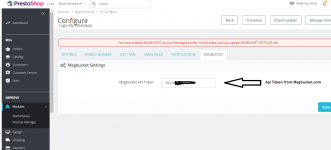- Joined
- May 29, 2021
- Messages
- 524
- Reaction score
- 1,151
- Points
- 93
- Location
- Server Room
- Website
- localhost
- NullCash
- 9,868
Dear All,
I am sharing an customized module for Login by whatsapp Otp and Whatsapp Notifications.
Features:
=> Allow customers to login by whatsapp otp
=> Allow Customers Login by Email
=> Mobile number required for Customer account registration
=> OTP pin size (number of digits) of your choice
=> New Order (Message to Admin)
=> New Order (Message to Seller)
=> Low Stock Alert (Message to Seller)
=> First Order Delivered - Send Instant Message to Customer
=> New Order (Whatsapp to Customer)
=> Tracking Number Notification to Customer
=> Order Status to Delivered: Whatsapp to Customer
=> Order Status to Shipped: Whatsapp to Customer
=> Order Status to Canceled: Whatsapp to Customer
Tutorial:
Step1: Create free account at https://msgbucket.com
Step 2: Add your mobile number and link your device by scanning barcode, same way you use whatsap web and connect your device.
Step 3: copy Api Token as shown in image below:
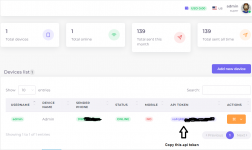
Step 4: install "module login by whatsapp" and click configure, see image below:
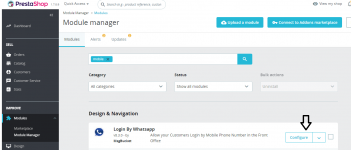
Step 5: Go to Settings tab and enable "Internally add Country prefix code with Mobile Number while sending message", See image below:
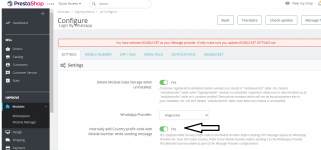
Step 6: Go to Mobile number tab, and configure, see image below:
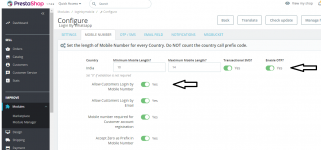
Step 7: Go to Notification tab and select admin country and admin mobile number, " without country code" as shown in image below:
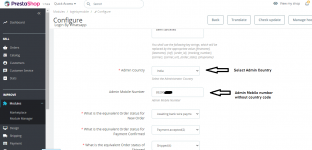
Step 8: Go to MsgBucket tab, and put your Api token generated from MsgBucket.com in step 3, see image below:
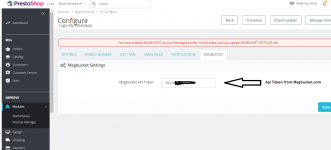
I am sharing an customized module for Login by whatsapp Otp and Whatsapp Notifications.
Features:
=> Allow customers to login by whatsapp otp
=> Allow Customers Login by Email
=> Mobile number required for Customer account registration
=> OTP pin size (number of digits) of your choice
=> New Order (Message to Admin)
=> New Order (Message to Seller)
=> Low Stock Alert (Message to Seller)
=> First Order Delivered - Send Instant Message to Customer
=> New Order (Whatsapp to Customer)
=> Tracking Number Notification to Customer
=> Order Status to Delivered: Whatsapp to Customer
=> Order Status to Shipped: Whatsapp to Customer
=> Order Status to Canceled: Whatsapp to Customer
Tutorial:
Step1: Create free account at https://msgbucket.com
Step 2: Add your mobile number and link your device by scanning barcode, same way you use whatsap web and connect your device.
Step 3: copy Api Token as shown in image below:
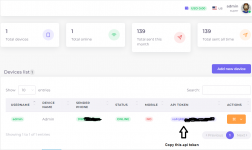
Step 4: install "module login by whatsapp" and click configure, see image below:
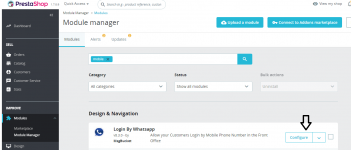
Step 5: Go to Settings tab and enable "Internally add Country prefix code with Mobile Number while sending message", See image below:
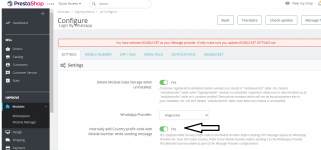
Step 6: Go to Mobile number tab, and configure, see image below:
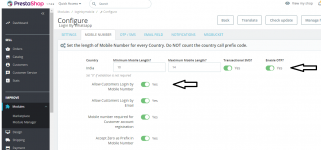
Step 7: Go to Notification tab and select admin country and admin mobile number, " without country code" as shown in image below:
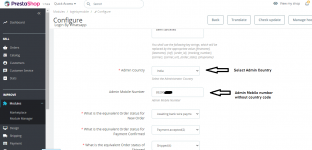
Step 8: Go to MsgBucket tab, and put your Api token generated from MsgBucket.com in step 3, see image below: