1. Using Back Office (Admin Panel)
Enter Back Office: Login to your PrestaShop admin panel.
Open the Module Menu:
Select "Modules and Services" or "Modules" (depending on your PrestaShop version).
Upload a Module:
Click the "Upload a Module" button at the top of the page.
Select the .zip module file from your computer.
Wait for the installation process to complete.
Activate the Module:
Once uploaded, the module will appear in the list.
Click the "Install" button to activate the module.
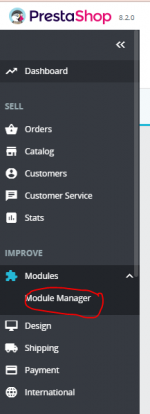
next.
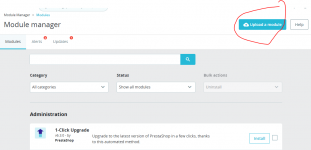
upload file zip.
Enter Back Office: Login to your PrestaShop admin panel.
Open the Module Menu:
Select "Modules and Services" or "Modules" (depending on your PrestaShop version).
Upload a Module:
Click the "Upload a Module" button at the top of the page.
Select the .zip module file from your computer.
Wait for the installation process to complete.
Activate the Module:
Once uploaded, the module will appear in the list.
Click the "Install" button to activate the module.
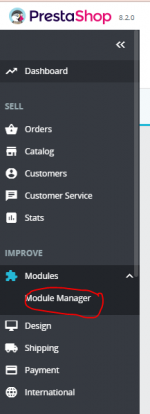
next.
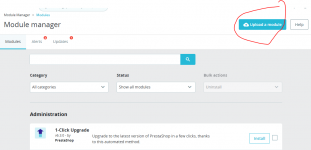
upload file zip.
