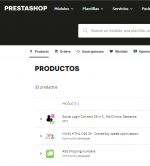Overview
This module allows you to add more shipping numbers to your orders. Your customers will be able to track the delivery of all the content of their orders.Usage
- In the shipping section of the order details, add the tracking numbers.
- Customer receive the numbers by mail and the tracking links if any.
- Those informations are also available in the customer's order history.
Detailled usage
Add tracking numbers
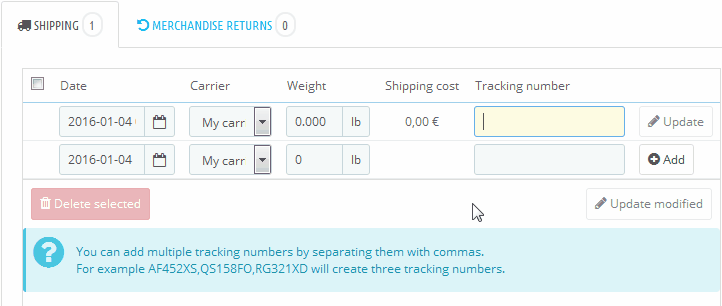
Update
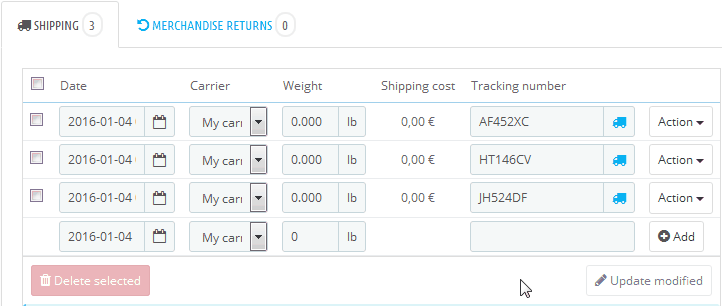
Delete
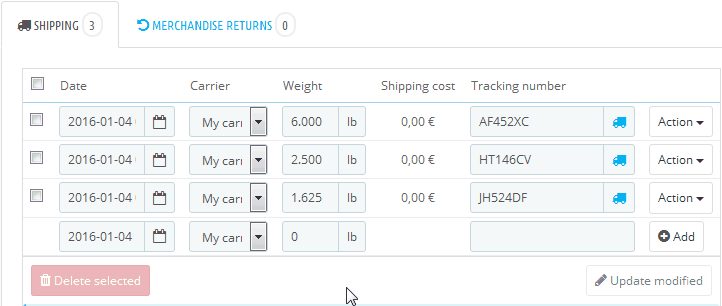
Module Installation
Installing from the administration panel
This is the simplest method, but it may not work in some cases. If this does not work, use the manual installation method presented below.In the Modules tab, click to add a new module.
Click Browse to open a dialog box that allows you to search in your computer, select the file and confirm the dialog box. Finally, click Download this module.
The module will appear in your list of modules in the Module tab.
Click the Install button to install the module.
Install a module manually
Use this method if the manual installation does not work. It may seem tedious, a priori, for beginners, because it requires some knowledge of FTP, etc., but it is no more complex and perhaps more convenient because it works every time.In addition, the expertise required for installation is pretty basic and it is something that all store managers must master.
To manually install a new PrestaShop module:
- Unzip the module archive file (.zip). This should create a new folder.
- Using your FTP client, place the folder in your PrestaShop folder /modules. Be careful to not upload this folder into the folder of another module (which can happen when you drag elements). Download the entire folder, not just the files in it.
- Go to your back office, in the tab "Modules".
- Locate the new module in the module list. You may have to scroll.
- Click the Install button to install the module.