
Offset your layers in traditional ways or take them to the next level with patterns that will stagger your layers based on comp position. Includes options to sort your layers all in a compact UI.
Ascend – Increase layer offset by one frame each click from the bottom layer to the topmost selected layer.
Descend – Increase layer offset by one frame each click from the topmost layer to the bottom selected layer.
Random – Randomly offset layers by entering the minimum and maximum number of frames the layers should be offset by.
Sequence – Sequence the layers in the order of selection.
CTRL/CMD: Reverse the step direction. (supported modes – ascend, descend, and patterns).
SHIFT: Increment the offset by ten frames (supported modes – ascend, descend, and patterns).
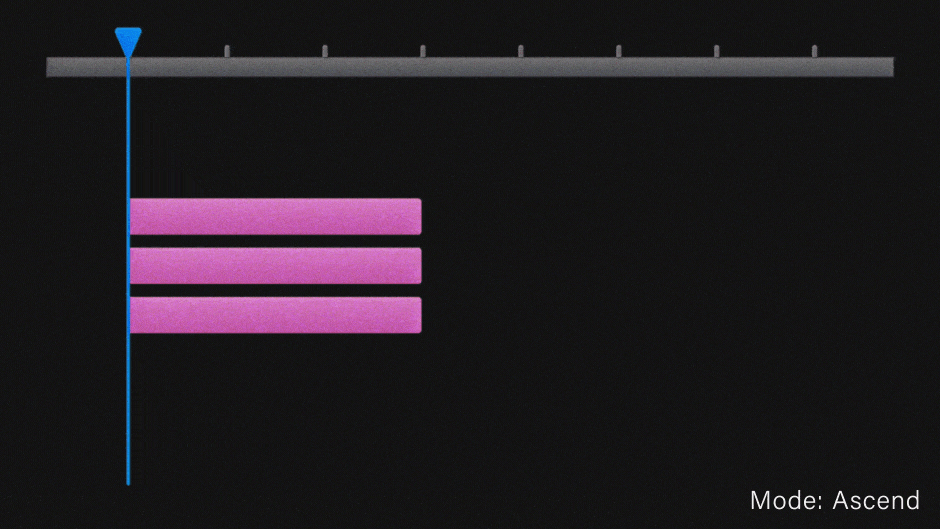
ALT: Group the layers by label color (supported modes – ascend, descend, random, sequence). The layer colors must be contiguous to be considered a group.
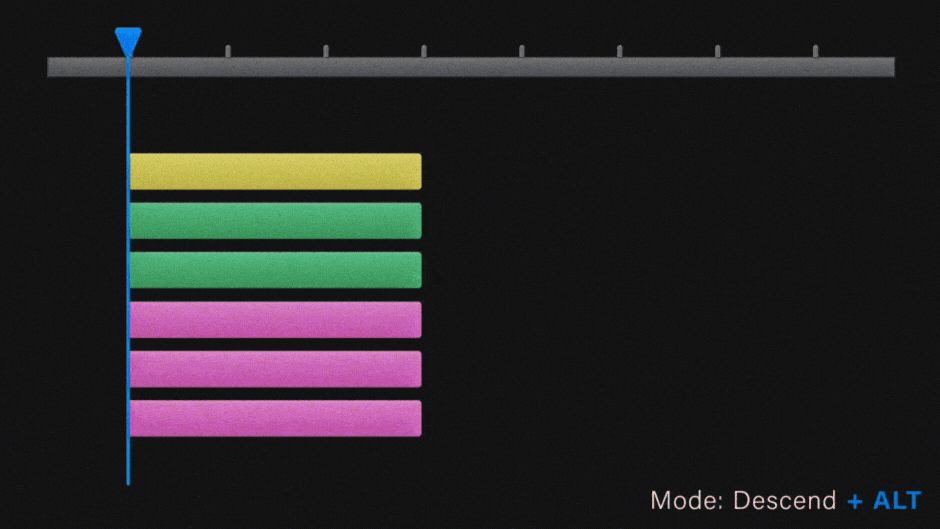
Patterns: Offsets are determined by the layer’s position in the comp. Currently, there are fourteen patterns to choose from. The layers will be offset by one frame for each click or ten frames while holding SHIFT. When using patterns, layers with the same relative position will have the same in-point. For example, when using "Right" all the layers with the same x-value will have the same in-point. Use ALT to ensure each layer has its own unique in-point.
Available Patterns: Right, Left, Up, Down, Inward X, Outward X, Inward Y, Outward Y, Lower Left to Upper Right, Upper left to Lower Right, Upper Right to Lower Left, Lower Right to Lower Left, Radial Out, Radial In
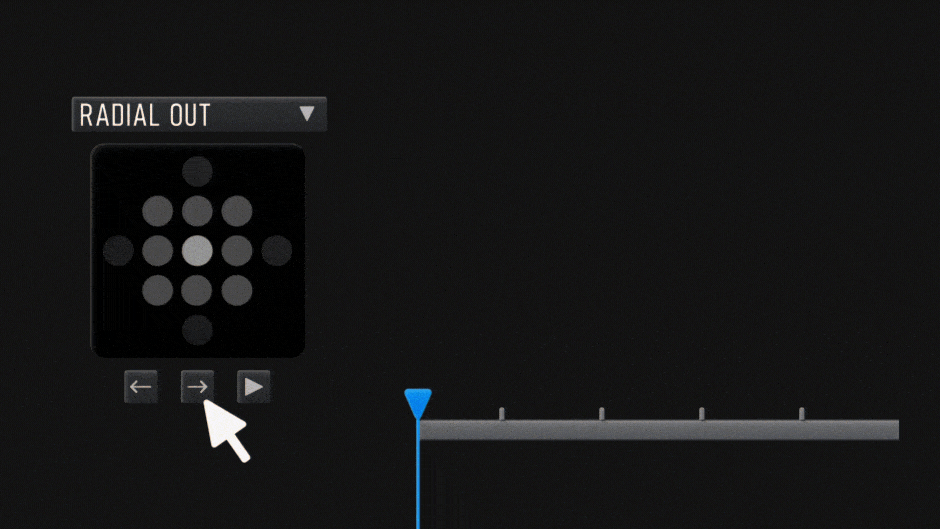
Use patterns to quickly animate scenes and iterate through different variations.
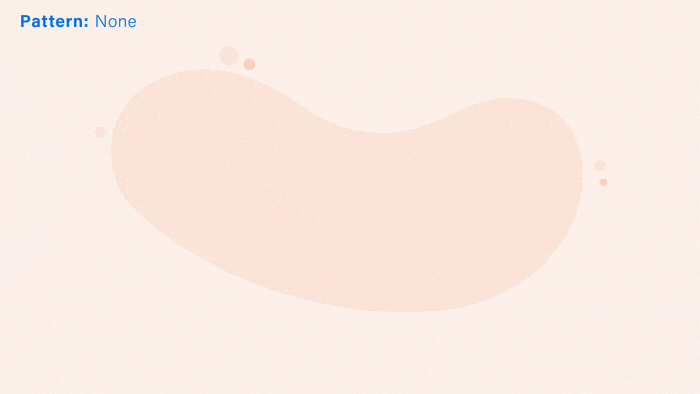
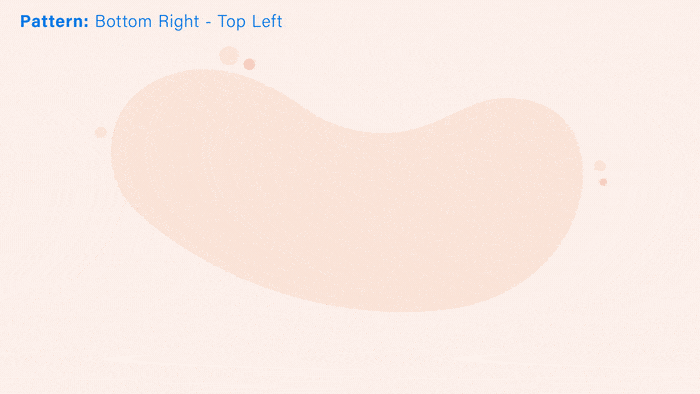
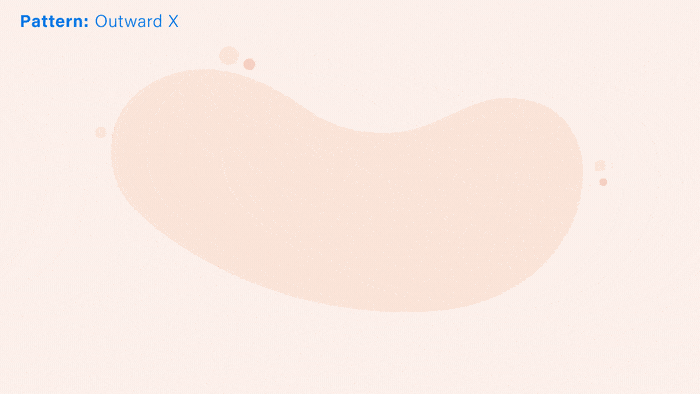
Sorting: By default, Stratify is in offset mode. Once the mode drop-down is changed to any item other than Stratify, the layers are sorted instead of offset. Sort is the “default” mode for sorting layers. Ascend and Descend are based on a layer’s in-point. Random will randomize the layer order and is the same in all sorting modes. The sequence button will reverse the layer order in all sorting modes. Properties that support multiple dimensions will enable the drop-down to select X, Y, or Z.
Sorting Properties: Anchor Point, Position, Scale, Rotation, Opacity, In-point, Out-point, Label Color, and Layer Name
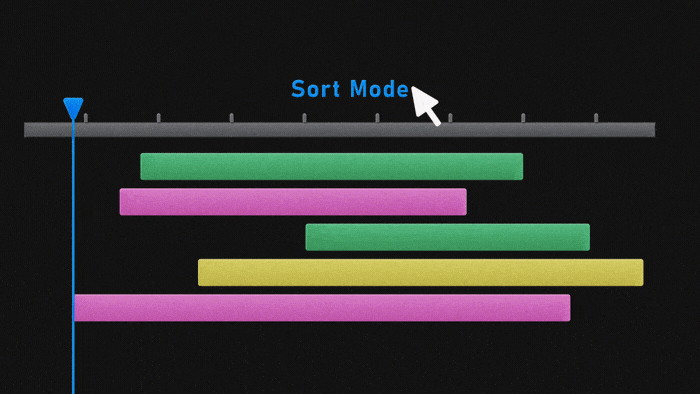
Sort by Layer Type: Easily sort layers based on their type. Layer types that aren't in the Active Layer Types panel will be placed in the Primary Group so it's easy to move specific layer types within the comp. For example, move all your Cameras and Lights to the top and Track Mattes to the bottom of your comp with a single click.
Supported Layer Types: cameras, lights, adjustment layers, nulls, shape layers, text, solids, track mattes, guide layers, track mattes, and audio.
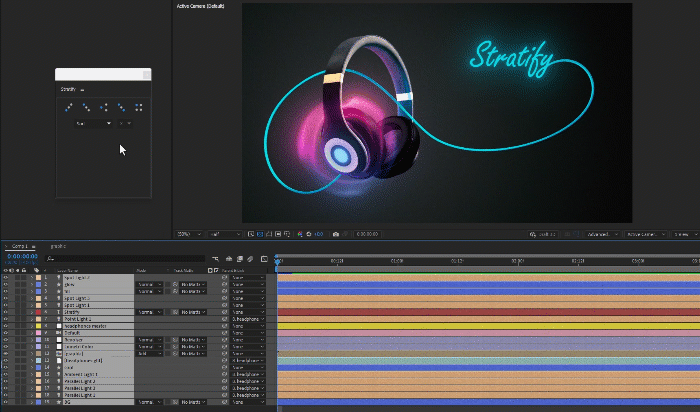
The Walkthrough
