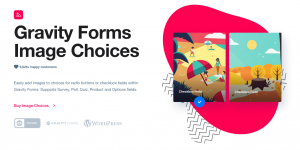
Easily add images as choices for Radio Buttons or Checkboxes fields within Gravity Forms.
Add images to your checkbox or radio fields
Rather than a thousand words in your radio button or checkbox labels, just insert an image.
It’s dead simple with Gravity Forms Image Choices – enable images in the field, browse the media library and insert your selection.
No more HTML in your Gravity Forms labels
Until now, the only way to really get images into radio buttons and checkbox options were to add HTML markup into the labels. This process is less than ideal – find the image you want, copy the full URL, edit the form field, add your image element markup and paste in the src value.
With Gravity Forms Image Choices you get familiar WordPress UI and browsing of the media library to select and insert your image. And it’s kept separate from your label text.
Image Lightbox options
You asked for it, and we delivered. We’ve now implemented the ability for users to lightbox their image choices images for a better viewing experience. Simple click the zoom icon to see the image in a lightbox. See how here.
Polls, surveys & quiz fields
Gravity Forms Image Choices works with the Poll field, Survey field and Quiz field when set to Radio Buttons or Checkboxes. Easily present options like voting on images or artwork.
Better sell for products & options
Gravity Forms Image Choices works with both the Product field the Options field when set to Radio Buttons or Checkboxes. Showing your product or options with images of the items rather than just text and price would surely make a better sell. And with Gravity Forms Image Choices it couldn’t be easier!
Version: 1.4.20
Requires at least: 3.5
Tested up to: 6.3
info: https://jetsloth.com/gravity-forms-image-choices/
