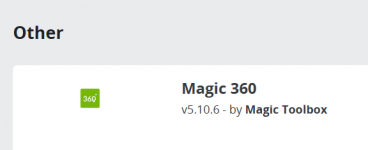Magic 360 spin Module for prestashop
Overview
Bring your products to life with a beautfiul 360-degree spin. Increase conversions immediately with responsive, full-screen views of your product images. Works perfectly on every device, including mobile.
What this module does for you
insert_chartPromote your products
All 360 spins may look the same, but they're not. Choosing the right 360 image viewer for your online store is vital.
What your customers will like
1. Download the PrestaShop module for Magic 360.
2. Either upload it via your PrestaShop admin area [Modules > Add a module from my computer > Module file > Browse > Upload this module]. Or unzip the file on your computer and FTP the 'magic360' folder to the /modules/ directory of your store, keeping the file and folder structure intact.
3. Install the module via [Admin panel > Modules > Other Modules > Magic 360 > Install].
4. Magic 360 is now installed! To create a 360 spin, scroll down...
5. To customize Magic 360 (speed, autospin etc.), go to [Admin panel > Modules > Other Modules > Magic 360 > Configure].
Setup a spin
1. Open the product which you'd like to spin and click 'Magic 360' tab.
2. Browse your computer for your set of images and click Upload images. (Depending on your server settings you may have to upload images in batches eg: 01-20 and then 21-36).
3. The 'Multi row spin' section at top of the page will automatically appear and update. The 'Number of images on X-axis' shows how many images are in your spin. The 'Number of images on Y-axis' shows if your spin moves up/down. '1' means one row only. If your spin has multiple rows, click 'Multi-row spin' and enter the number of columns and rows in Number of images on X-axis and Number of images on Y-axis.
Important information: Magic 360 replaces the PrestaShop image gallery. When Magic 360 is installed, only the spin will display on product page (normal images will not show).
Overview
Bring your products to life with a beautfiul 360-degree spin. Increase conversions immediately with responsive, full-screen views of your product images. Works perfectly on every device, including mobile.
What this module does for you
insert_chartPromote your products
- Accelerates purchase decision - because customers know exactly what they're buying.
- Indulge customers in a whole new experience with full-screen spin.
- Saves you & your team time – reduces customer pre-sale questions.
All 360 spins may look the same, but they're not. Choosing the right 360 image viewer for your online store is vital.
What your customers will like
- Feels amazing - people love to use 360 and it raises your profile with such a powerful technology on your website.
- Freedom to shop using any device. Magic 360 works on everything.
- Enjoy movement of swiping spins on handheld devices. Double tap to magnify and single tap to view spins in full-screen.
1. Download the PrestaShop module for Magic 360.
2. Either upload it via your PrestaShop admin area [Modules > Add a module from my computer > Module file > Browse > Upload this module]. Or unzip the file on your computer and FTP the 'magic360' folder to the /modules/ directory of your store, keeping the file and folder structure intact.
3. Install the module via [Admin panel > Modules > Other Modules > Magic 360 > Install].
4. Magic 360 is now installed! To create a 360 spin, scroll down...
5. To customize Magic 360 (speed, autospin etc.), go to [Admin panel > Modules > Other Modules > Magic 360 > Configure].
Setup a spin
1. Open the product which you'd like to spin and click 'Magic 360' tab.
2. Browse your computer for your set of images and click Upload images. (Depending on your server settings you may have to upload images in batches eg: 01-20 and then 21-36).
3. The 'Multi row spin' section at top of the page will automatically appear and update. The 'Number of images on X-axis' shows how many images are in your spin. The 'Number of images on Y-axis' shows if your spin moves up/down. '1' means one row only. If your spin has multiple rows, click 'Multi-row spin' and enter the number of columns and rows in Number of images on X-axis and Number of images on Y-axis.
Important information: Magic 360 replaces the PrestaShop image gallery. When Magic 360 is installed, only the spin will display on product page (normal images will not show).