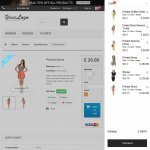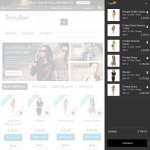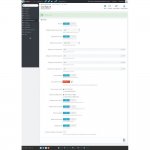Block sliding cart Module
Change your default Prestashop ajax cart to an fixed cart icon with an offscreen sliding cart panel + shopping cart summary icon in navbar. Clicking fixed cart icon or adding a product to the cart from a shop displays cart contents.
DOWNLOAD
INFO
What this product does for you
Average cart Increase average cart value
Change the look of your shop to be more eyes catching & functional with sliding, an offscreen shoppinng cart. Organize better your space in your shop header.
Features
fixed cart icon with the product counter - new!
navbar cart icon with the product counter - new!
define sliding cart panel theme (2 build in: light and dark)
define fixed cart icon position - new!
define background of the product counter - new!
enable/disable summary pop-up
enable/disable cart icon counter animation - new!
enable/disable sidebar sliding cart panel - new!
enable/disable cart icon in navbar
define top icon action on click (go to order page or open sliding cart panel) - new!
'Add to cart' sliding cart panel (open sliding cart widget or keep sliding cart widget closed) - new!
enable/disable fixed cart icon - new!
enable/disable products photo display for the cart
enable/disable products attributes display for the cart
enable/disable cross-selling display for the cart
define the number of products to be displayed in the cross-selling block
Show more details
What your customers will like
Clicking the sliding cart icons or adding a product to the cart from a shop will reveal the cart contents with a link to the checkout and cart contents.
Installation
Login to your PrestaShop Admin
1/Disable/uninstall your default PS blockcart module
2/ Click on Module Tab
3/ Click on Add a module from my computer | Add a module from PrestaShop Addons
4/ Select the file.
5/ Upload the module.
6/ Install and Configure as required.
or:
1/ Unzip
1/ Upload 'blockslidingcart' folder to your prestashop modules directory
2/ In your shop back office install the module:
- go to Modules Tab, find Sliding cart block
3/ Next click "install" button
4/ And then "Configure" link.
In configuration, chose your settings, save configuration and enjoy.
Settings help & small (reasonable) customization for your theme included.
Change your default Prestashop ajax cart to an fixed cart icon with an offscreen sliding cart panel + shopping cart summary icon in navbar. Clicking fixed cart icon or adding a product to the cart from a shop displays cart contents.
DOWNLOAD
INFO
What this product does for you
Average cart Increase average cart value
Change the look of your shop to be more eyes catching & functional with sliding, an offscreen shoppinng cart. Organize better your space in your shop header.
Features
fixed cart icon with the product counter - new!
navbar cart icon with the product counter - new!
define sliding cart panel theme (2 build in: light and dark)
define fixed cart icon position - new!
define background of the product counter - new!
enable/disable summary pop-up
enable/disable cart icon counter animation - new!
enable/disable sidebar sliding cart panel - new!
enable/disable cart icon in navbar
define top icon action on click (go to order page or open sliding cart panel) - new!
'Add to cart' sliding cart panel (open sliding cart widget or keep sliding cart widget closed) - new!
enable/disable fixed cart icon - new!
enable/disable products photo display for the cart
enable/disable products attributes display for the cart
enable/disable cross-selling display for the cart
define the number of products to be displayed in the cross-selling block
Show more details
What your customers will like
Clicking the sliding cart icons or adding a product to the cart from a shop will reveal the cart contents with a link to the checkout and cart contents.
Installation
Login to your PrestaShop Admin
1/Disable/uninstall your default PS blockcart module
2/ Click on Module Tab
3/ Click on Add a module from my computer | Add a module from PrestaShop Addons
4/ Select the file.
5/ Upload the module.
6/ Install and Configure as required.
or:
1/ Unzip
1/ Upload 'blockslidingcart' folder to your prestashop modules directory
2/ In your shop back office install the module:
- go to Modules Tab, find Sliding cart block
3/ Next click "install" button
4/ And then "Configure" link.
In configuration, chose your settings, save configuration and enjoy.
Settings help & small (reasonable) customization for your theme included.